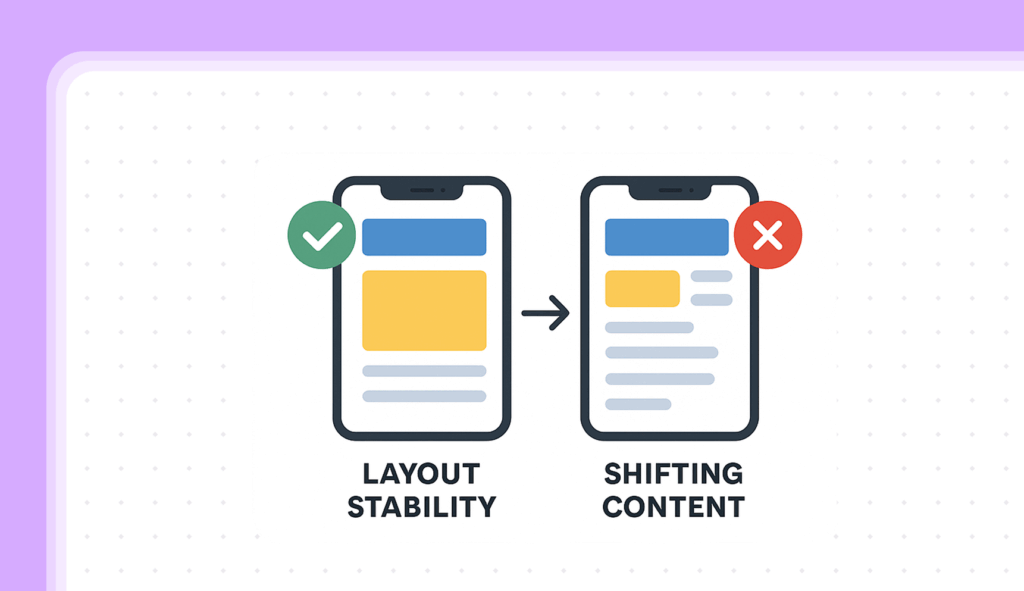
Is your website content jumping around while visitors try to read it? That’s where CLS comes in – it’s one of the critical metrics that measures how stable your website feels to visitors. When elements shift unexpectedly, it creates a frustrating experience that can drive visitors away.
In this comprehensive guide, we’ll walk you through everything you need to know about CLS, from understanding what causes those annoying layout shifts to making your website perfectly stable. Whether you’re new to web performance metrics or looking to perfect your existing site, we’ve got you covered.
Here’s what we’ll explore:
What is CLS?
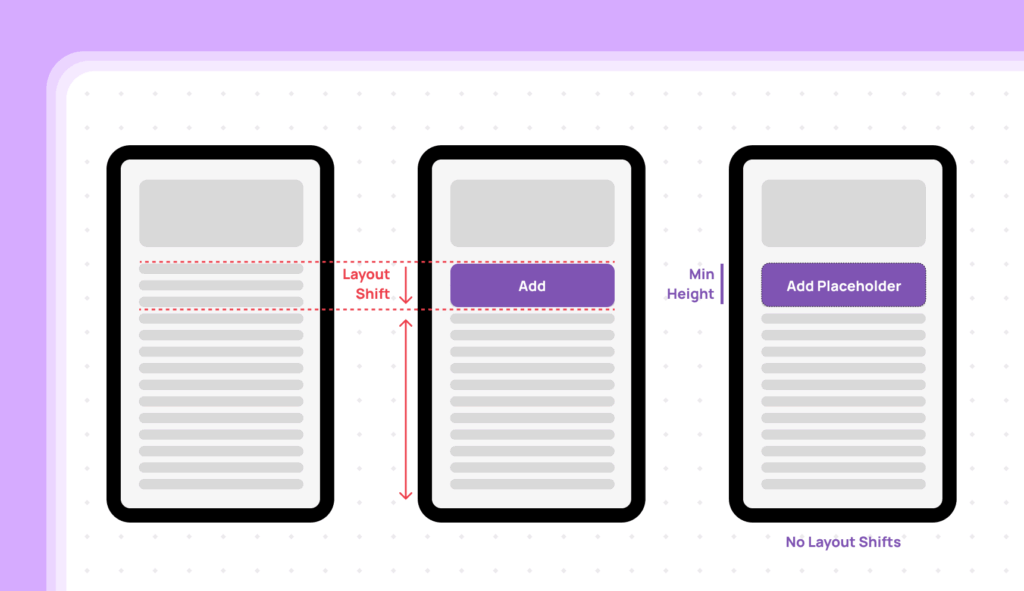
CLS (Cumulative Layout Shift) measures how much your webpage’s content moves around while it loads. Think of it like reading a physical newspaper-CLS is like someone suddenly shaking the paper while you’re trying to read it.
In WordPress websites, common CLS issues often involve:
Google suggests your CLS score should be:
How CLS Is Calculated
Understanding how CLS is calculated helps you grasp why certain layout shifts have a bigger impact than others. Let’s break down the components and see how they work together to create your final CLS score.
CLS is calculated by combining two key measurements for each layout shift that occurs:
1. Impact Fraction
2. Distance Fraction
The Layout Shift Score for each shift is then calculated by multiplying these values:
For instance, if a banner appears and pushes content down:
Your final CLS score is the sum of all layout shift scores that occur during the entire page lifecycle, but only counting the worst cluster of shifts in any 5-second window. This approach ensures that single, isolated shifts don’t unduly penalize your score, while still catching problematic clusters of movement.
Why Google Cares (And Why You Should Too)
Google prioritizes CLS because it directly impacts user experience. When someone visits your site:
Think of CLS as your website’s stability rating. A stable, non-shifting page (low CLS) lets visitors read and interact confidently. A jumpy, unstable page (high CLS) makes them feel like they’re trying to hit a moving target.
Why CLS Matters for Your Website
Understanding CLS isn’t just about meeting Google’s requirements – it’s about creating a website that your visitors can trust and enjoy using. Imagine reading a newspaper where the articles suddenly jump around, or trying to click a button that moves right as you’re about to tap it.
That’s exactly what poor CLS does to your website visitors. In this section, we’ll explore how layout stability directly impacts your visitors’ experience, affects their trust in your site, and ultimately influences your website’s success in both user engagement and search rankings.
Impact on User Experience

Imagine trying to click a button that suddenly moves right before you tap it. That’s exactly what poor CLS does to your visitors. Our research shows:
Performance Metrics Comparison
Layout stability directly affects how people interact with your website:
|
Good CLS (Under 0.1) |
Poor CLS (Above 0.25) |
|---|---|
|
Users can read without interruption |
Accidental clicks |
|
Clickable elements stay put |
Reading interruptions |
|
Navigation feels reliable |
Navigation frustration |
|
Better engagement rates |
Higher bounce rates |
Mobile Experience Impact
Mobile stability is particularly crucial because:
Search Ranking Connection
Google has made layout stability a ranking factor because:
Understanding CLS in WordPress
WordPress sites are dynamic powerhouses of themes, plugins, and custom features. While this flexibility is a strength, it can lead to layout stability challenges that affect your visitors’ experience. Let’s explore the key elements of your WordPress site that impact CLS and learn how to address them effectively.
Key Elements Affecting CLS
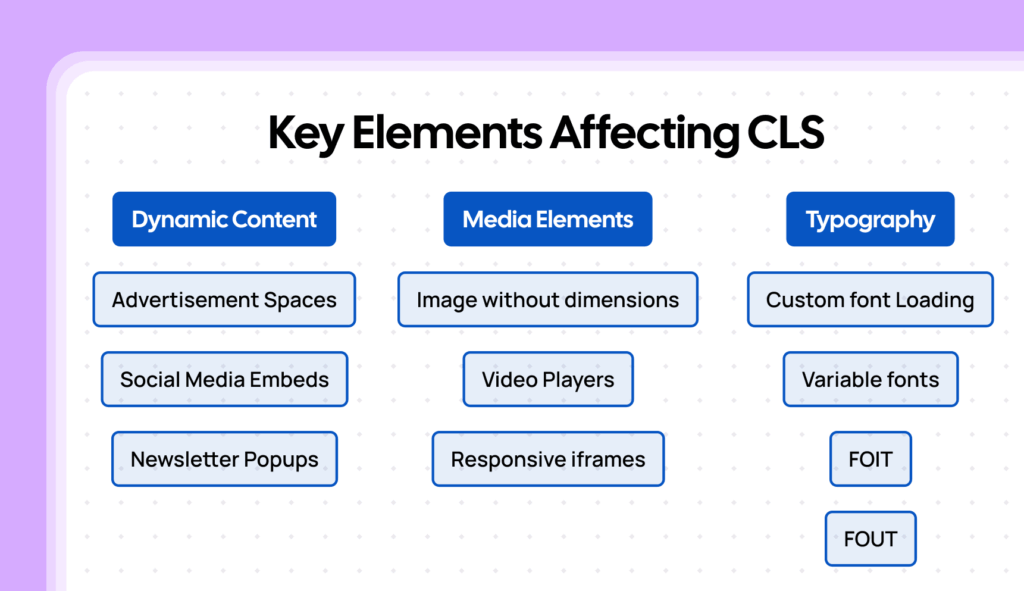
Your WordPress site’s CLS usually involves these elements:
1. Dynamic Content
2. Media Elements
3. Typography
Common Causes of Layout Shifts
1. Media Issues
2. Dynamic Content Problems
3. Resource Loading
Checking Your Site’s CLS Score
Before you can improve your site’s stability, you need to know where you stand. Measuring your CLS score is straightforward and gives you clear insights into how stable your site appears to visitors. Let’s explore the tools and techniques you can use to check your score and understand what it means for your site.
Measurement Tools
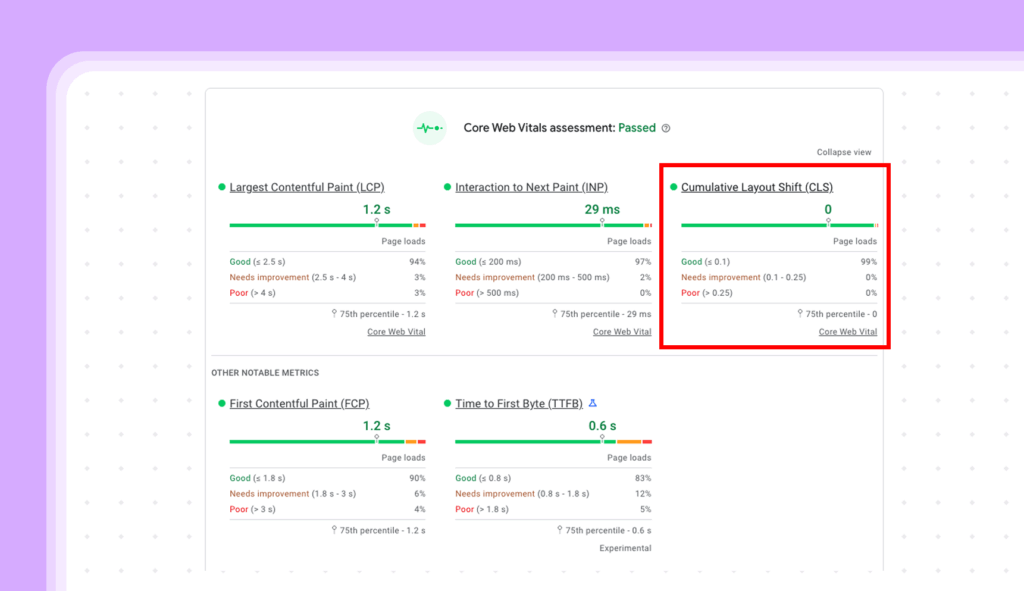
1. PageSpeed Insights
2. Chrome DevTools
Understanding Your Results
CLS scores indicate:
Mobile vs Desktop Analysis
Check both because:
Essential Stability Improvements
Now that you understand what’s causing layout shifts on your site, let’s fix them. These three fundamental improvements can dramatically reduce your CLS score and create a smoother experience for your visitors. The best part? You can implement these solutions without being a technical expert.
1. Image Optimization
Always specify dimensions:
<img width="800" height="600" src="image.jpg" alt="Description">Use aspect ratio boxes:
.image-wrapper {
position: relative;
padding-top: 56.25%; /* 169 Aspect Ratio */
}2. Font Loading Strategy
Smart font loading is crucial for preventing layout shifts. Let’s explore how to implement an effective font loading strategy that balances visual appeal with performance.
Optimize font loading:
3. Content Structure
Stabilize your layout:
Advanced Stability Solutions
Ready to take your site’s stability to the next level? These advanced techniques go beyond the basics to help you achieve exceptional CLS scores. While they require more technical knowledge, the performance gains are worth the extra effort. Let’s explore powerful optimization strategies that can give your WordPress site a professional edge.
Technical Optimizations
Let’s dive into specific technical strategies that can significantly improve your site’s layout stability. These solutions focus on smart resource handling and efficient layout management.
1. Resource Loading
2. Layout Management
3. Infrastructure Setup
Performance Monitoring
Maintaining low CLS scores requires ongoing attention. Here’s how to set up a robust monitoring system to catch and fix layout shifts before they impact your visitors.
1. Real User Monitoring (RUM)
2. Automated Testing
3. Performance Budgets
4. Issue Detection and Response
Remember: Regular monitoring helps you maintain the improvements you’ve made and catch new issues early. Make performance monitoring part of your regular maintenance routine to ensure your site stays visually stable for all visitors.
This completes our guide to CLS optimization. By implementing these solutions and maintaining vigilant monitoring, you’ll create a more stable, professional experience for your WordPress site visitors
